Phoenix OS is an operating system made for PC’s running Windows and we’re going to Dual Boot it.
Most of the Legacy devices are incapable of running recent Windows versions like Windows 8/8.1 and 10, So Organizations like Phoenix OS developed an operating system which is capable of running in Legacy and slower devices and offer Almost every feature that Windows can do by offering Dual Boot Phoenix OS Android Installation that can run in x86 architecture
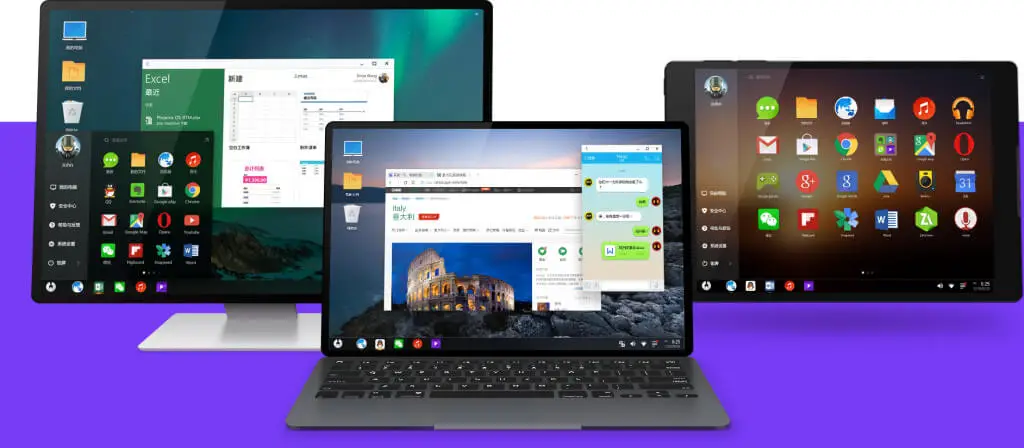
Dual Boot Phoenix OS : What Advantages we get?
- Phoenix OS consumes less ram when compared to most Windows Distributions like Windows 8/8.1/10.
- When Android can run smoothly in Mobile Devices then it can outrun in PC’s with obvious Higher Configuration.
- Phoenix OS is designed in x86 Architecture so it can run smoothly on any Intel based computers, .
- Most users don’t need all the features what a Windows or Mac can do. They just need a Good snappy device to perform their daily tasks like checking Mails, Watching YouTube Videos, and some Browsing which is the main point these days
- That’s why Google is Targeting those people by Launching Chromebooks which is a great success from my perspective. So having an Android Phone can perform these tasks then why not have an Android that runs in a PC
- The best part of this tutorial is you need not sacrifice your good old slow Windows Operating System. Dual Boot Phoenix OS runs parallel without any Problem.
- Very good choice for laptops having low hard drive space. Recently market is flooded with less storage cheap laptops offering hard disk space around 32-64 gigs. They’re comprised of SSD’s which are quite faster than normal HDD’s but in some cases, dual boot Phoenix OS helps us a lot.
Instructions: Dual Boot Phoenix OS
- Go to Phoenix OS Website or Search for Phoenix OS in Google. Then download the Phoenix OS installer under Downloads Section from the Website
- Now create a dedicated Empty Partition for the Phoenix OS installation, Or else you can use your existing Partitioned Drives which you normally use for storing data in Windows Environment ( c,d,e,f…. etc.,)
- To Create the Partition you have to open ” Disk Management ” in Control Panel or you can use ” WIN + X” and Select Disk Management from the Pop Under Dialog Box. Then Shrink any of your Drives which has some Free Space lets say more than 16 Gigs because Phoenix OS Requires At least 16 Gigs of Storage
- Right click on the Un-allocated Free Space and select Create New Simple Volume.
- Select NTFS as Your Partition Format and Then click Finish. Now you’ll get a New Partition for our Dual Boot Phoenix OS Installation
- Open previously downloaded Phoenix OS Installer and Select the Target disk which is Obviously the Newly Created Partition. Or you can go with any drive as I’ve said earlier.
- Finally, select ” Install to Hard Disk ” option and wait for 5-10 Minutes until the Phoenix OS Installer finishes the Extraction Procedure for our Dual Boot Phoenix OS installation. After that you’re good to Go.
- To boot into Phoenix OS Installation, you need to Restart the PC and you’ll find a Successful Dual Boot Phoenix OS Installation.
- Every time you start your PC you’ll get both Windows and Phoenix OS installations to choose from.
Video Tutorial: How to Dual Boot Install Phoenix OS on Windows 7,8,10
if you’re Lazy to Read the Tutorial. Watch the Video Tutorial instead.
Also Check: Dual Boot Cub Linux
Do let me know if you are having any doubts in the comments section below.
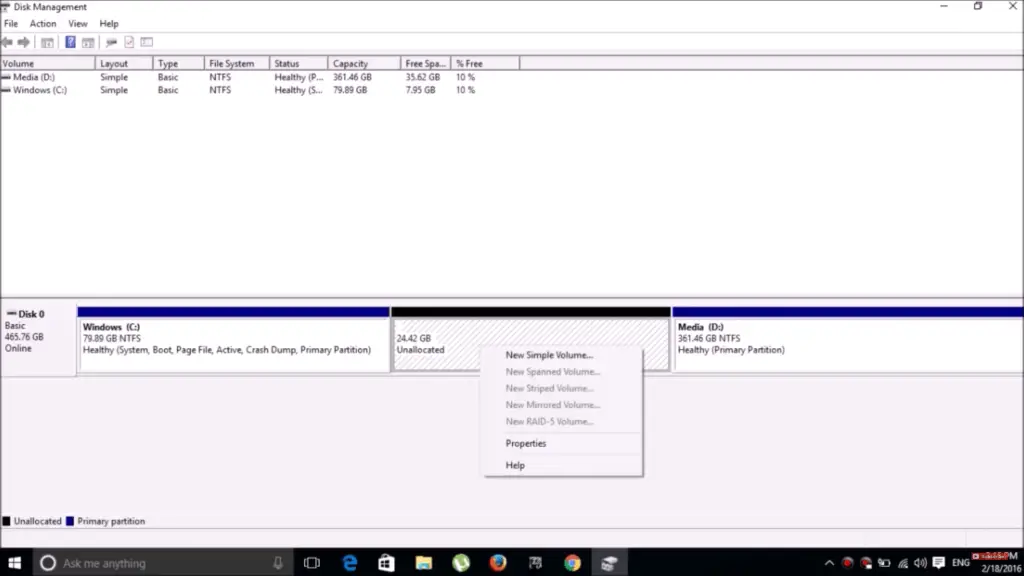
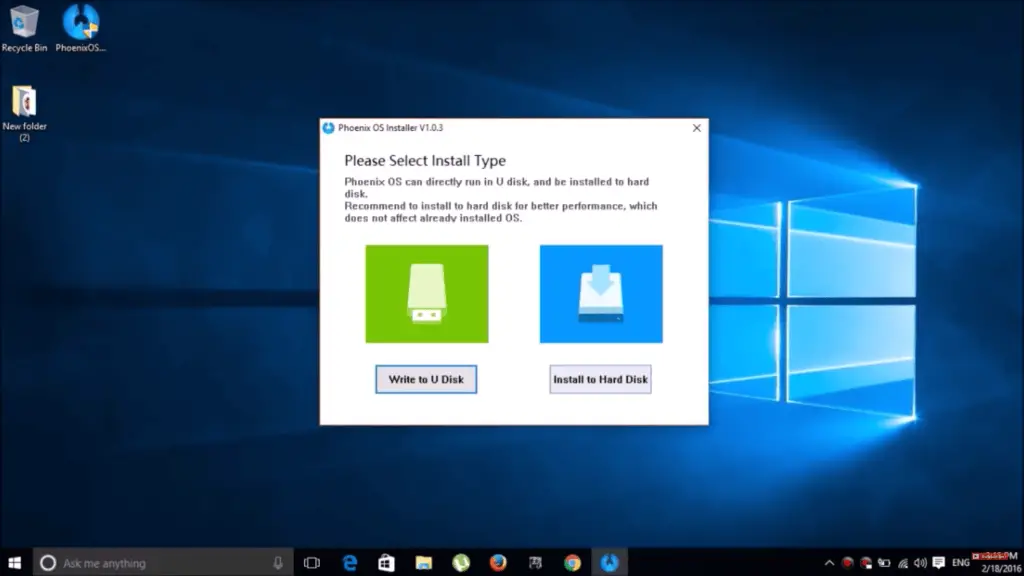
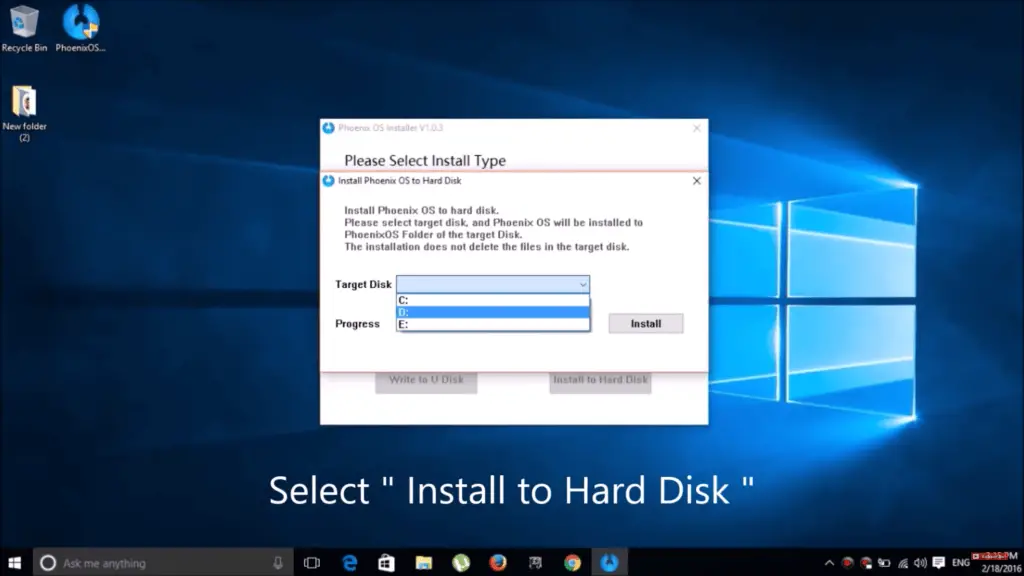
That sounds interesting Anirudh.
I think Phoenix OS worth give a try. by the way congratulations for the new blog. I will keep visiting here often.
Regards
Tauseef Alam
Thanks for Commenting. Also do check my YouTube Channel for more video tutorials like this. Link is in Navigation bar or you can find it in Sidebar Social Widget.
Run on on Hard drive very fast but on USB very slow freezing all time .Kodi run very good (on HD only) can’t run on USB
As USB devices like Flash Drives are comparatively slow when compared to hard disk present in our PC. That’s the lag has happened. Nice to hear from you. Support the site my following to Social Networks and subscribing to YouTube Channel.
I see, that your page needs fresh & unique content. I
know it is hard to write content manually everyday
Good wotk bro u always make me learn things like this. Congrats for the new blog
Thanks sushanth.
Hi Anirudh,
Nice post and thanks for sharing it with us.
Best of luck for your new blog. 🙂
Thanks Hezal.
Hello Anirudh,
Great Post and Nice Article. I had never known about this before. I like it.
Congratz for your blog.
Thanks for sharing.
Thanks riya
Hey, Anirudh!
It’s Raj here found your new Blog. It’s good to see you back in Blogging again.
Heads up for your work. Kepp doing like that !!
Thanks Raj. I’ve gone through your blog recently, and found very interesting articles. Expecting more from you.
Dual boot operating system has been quiet popular during Microsoft XP. But today we have little options for that. Still many use dual OS like Windows 7 and Windows 8 for their convenience.
Thanks Alex. Do visit more often
I have installed windows and ubuntu on my machine with ubuntu as the boot loader. If I install phoenix os on myy harddisk without creating a new partition, will it replace the current boot loader or the ubuntu bootloader will add it to its list of operating systems?
No it won’t replace your Bootloader. It’ll will on top of windows. So you’ll presented with Phoenix OS after you select windows as your Boot option
Hi, I installed Phoenix OS but when I get in to the Phoenix OS boot menu I only see windows and another system I installed (Remix), but no Phoenix. I installed each system on a separate partition. So to be clear I can boot to the Phoenix boot menu, but the menu does not show the system itself.
Hope anyone can help me out.
When you Installed Remix, it had modified you Boot options to display Remix on top of Windows, So it might have affected the Phoenix OS.
Deleted everything. And did the Phoenix install again. Still got the same problem. When in Phoenix boot menu i pressed on ‘e’ while selecting the remix os . Then i got to a page command prompt like page with code (i think i was in the Grub). Changed all the ‘RemixOS’ into ‘PhoenixOS’ and Phoenix OS started booting and worked fine. But when rebooting i had the same problem and had to change it all again. Do you have any idea how i can change it permanently?
Post your query in Phoenix OS forums. They might fix your issue.
BTW Thanks for helping me!!!
Can it be used offline?
Yes, Of course. You don’t need an Internet connection to run an operating system on your computer
Install latest versions my is installed finish but run into boot mode acpi platform create partition failed error show
Unable to understand your comment.
No audio through speakers or 3.5mm jack. This is a problem with a lot of Androidx86 systems.
Sir when i was successfully installed..after restarting it doesn’t show windows or phoneix option.it directly redirects to phoneix os .so what can i do.please help me sir….
Hi Manikanta
Phoenix OS seems no longer supported by their development team
I would suggest to try out different Android Based OS for your desktop
please help me sir, when booting it doesnt shows any option of os to choose and run directly in windows os i cant fix this problem