Most of the people who like to play games prefer Windows over Linux for only one reason ie., Linux is incapable of running those high-end games. Apparently, That’s not true and to explain that in this article I’ll be showing How to Dual Boot SteamOS on Windows PC or Laptop
#1 SteamOS is developed on top of Linux so it has all the Linux functionalities and support.
#2 We all know that Steam Library of Games is large and has many popular titles which constitute of First Person and many AAA titles.
Valve was very successful with Steam Library and decided to make a fully dedicated Steam Machine’s that are Game Ready devices out of the box.
Even popular brands liked the idea and started a partnership in building them but Valve decided to let users install SteamOS on their very own Machine.
They even posted a dedicated DIY post for building a Steam Machine. But, In this article, I’ll be explaining a Dual Boot Tutorial which can help you Install SteamOS alongside your favorite Windows.
Contents
Also Read: Root Bluestacks 2 Latest Version using BS Helper or Kingroot
Dual Boot SteamOS on Windows 10/8.1/8/7
Don’t worry about following the tutorial. I’ve included a Video Tutorial for Easier Installation.
- First of all, we need to download the SteamOS public Linux Distribution. To do so head over to http://repo.steampowered.com/download/
- From the Steam, repository download the OS in ISO format for easy Installation. You can also download the default .zip format from here
- But burning .zip is somewhat difficult than burning an ISO. So, burn the ISO onto a USB drive using Rufus.
- Meanwhile, Press Win+X and open disk management. Then Shrink your C Drive for allocating space for SteamOS
- Shrink minimum of 50 gigs for SteamOS because unlike other Linux distro’s SteamOS occupies larger space.
- Now boot your PC or Laptop using the Flash Drive and then select UEFI as your boot option. This step is crucial because SteamOS only supports UEFI booting
- Also, Don’t forget to choose Expert Install or else we can’t dual boot Steam OS. Follow the basic procedure for installation like Location and language stuff.
- During this step click on undo changes to partitions to get to the allocated free space.
- Then highlight the free space and click continue to select the partitioned Free Space area for use in order to load SteamOS in it.
- Select ” Automatically Partition The Free Space ” from the options list and click continue to proceed.
- Then select “Finish Partitioning and write changes to the disk” to write SteamOS to the allocated Partition.
- Here you need to choose your Harddisk to install Grub on top of Windows Bootloader.
Dual Boot SteamOS alongside Windows Video Tutorial
Here’s the video tutorial of the same for more precise instructions.
Source: YouTube
Also Read: Install Snipping Tool in Ubuntu and other Linux Distributions
Once the Installation is completed, Reboot the PC into SteamOS and connect to the internet to complete the setup. The First boot will take longer than normal
At this step, It’ll search and install the required hardware drivers present of the current dual booted machine. Once you’re on the SteamOS Gnome interface
Connect it to the Internet via WiFi or Ethernet, Then Steam Installer will download the SteamOS interface libraries and it’ll install the interface once downloaded.
From the next restart, you’ll enjoy Dual Booted SteamOS on your Windows Machine. Dual Booting SteamOS has lot’s of advantages over traditional out of the box Steam Machine. One of them is Customization.
Let me know if you face any issues in the comment section below. Hope you guys like this article, If you do don’t forget to share this on Social Media coz Sharing is SEXY!

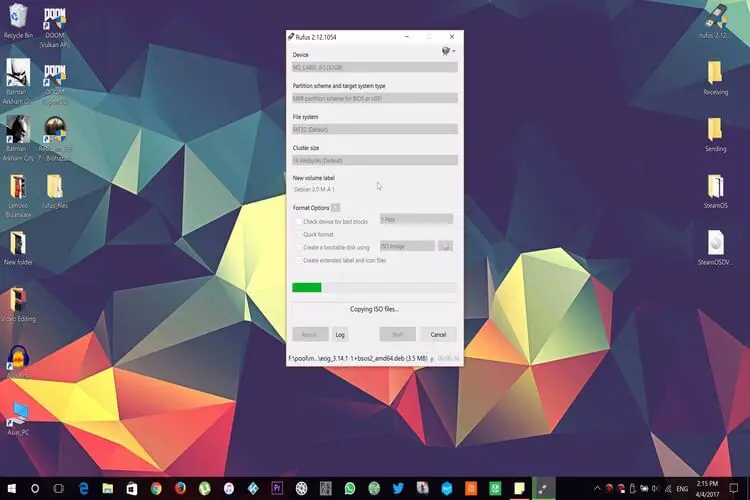
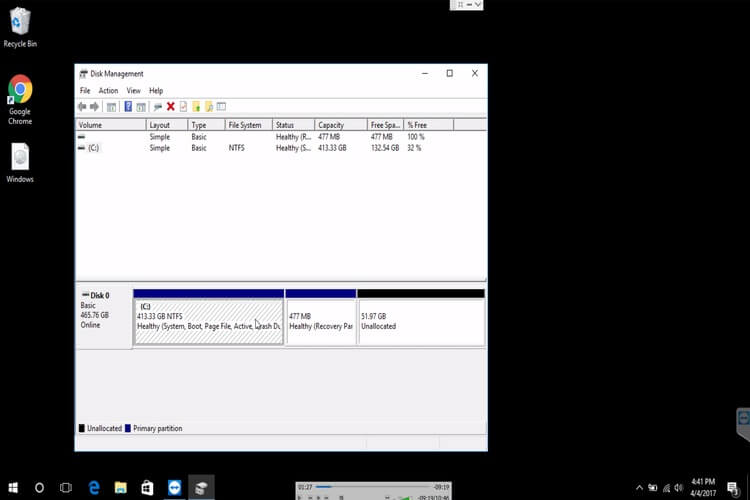
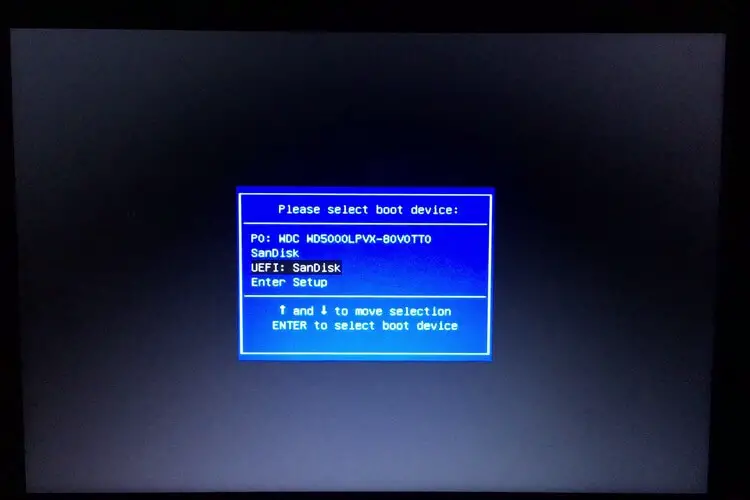

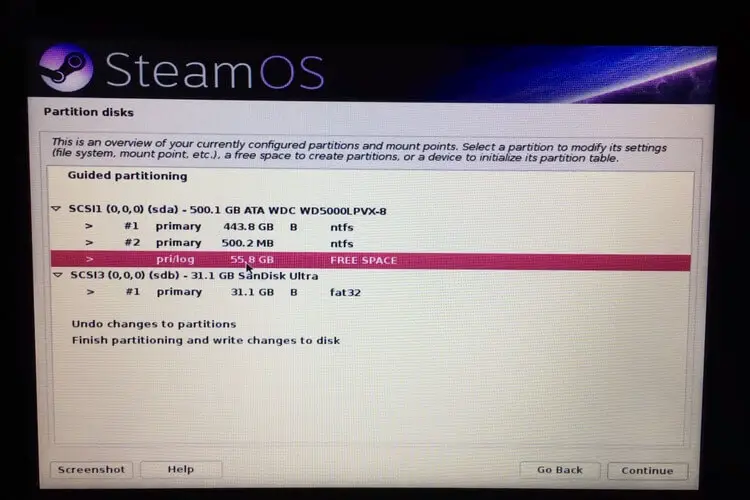
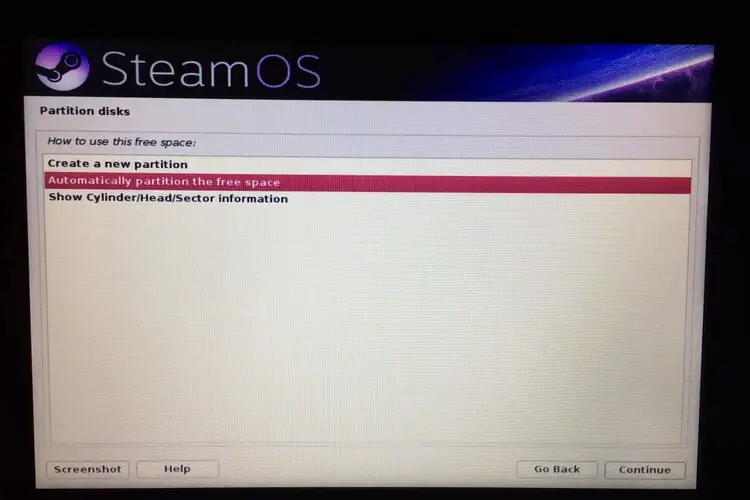
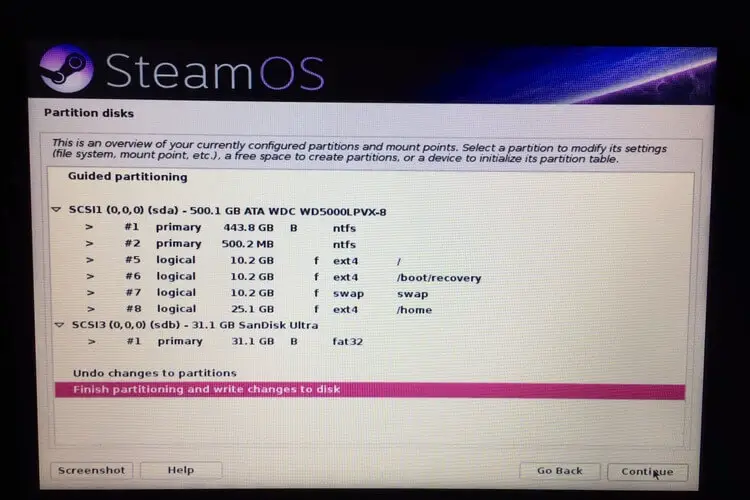
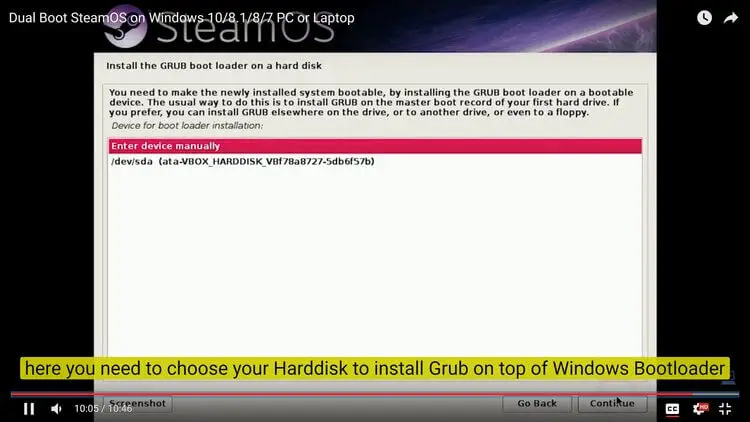
You give new informations regularly through your blogs that regularly updates me on relevant topics. I am really very much thankful to you for updating my knowledge.
I’ll give regular updates. Thanks for the concern. Please also subscribe my YouTube Channel for more update at YouTube.com/WatchMeTech